IQ4/IQ2 – Panel Reboot
HOW DO I REBOOT QOLSYS IQ4 PANEL
A reboot acts as a quick and effective solution if you’re having issues with your electronic devices. The Qolsys IQ4 panel is no exemption in that case. The panel can encounter issues like glitches, temporary software hiccups, or connectivity issues. In this guide, we’ll walk you through the step-by-step process of How To Reboot Your IQ4 Panel.
When your IQ4 panel is not communicating with Alarm.com properly then you can try to reboot the system easily with these steps.
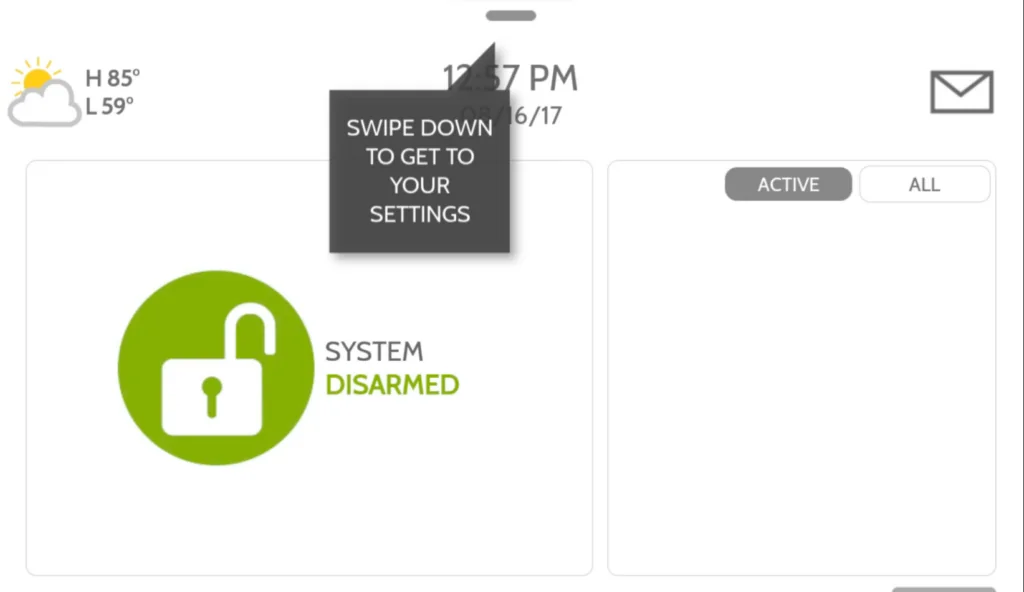
Step 1. Tap or drag the top menu down – you can easily navigate it on the top bar of your IQ4 panel
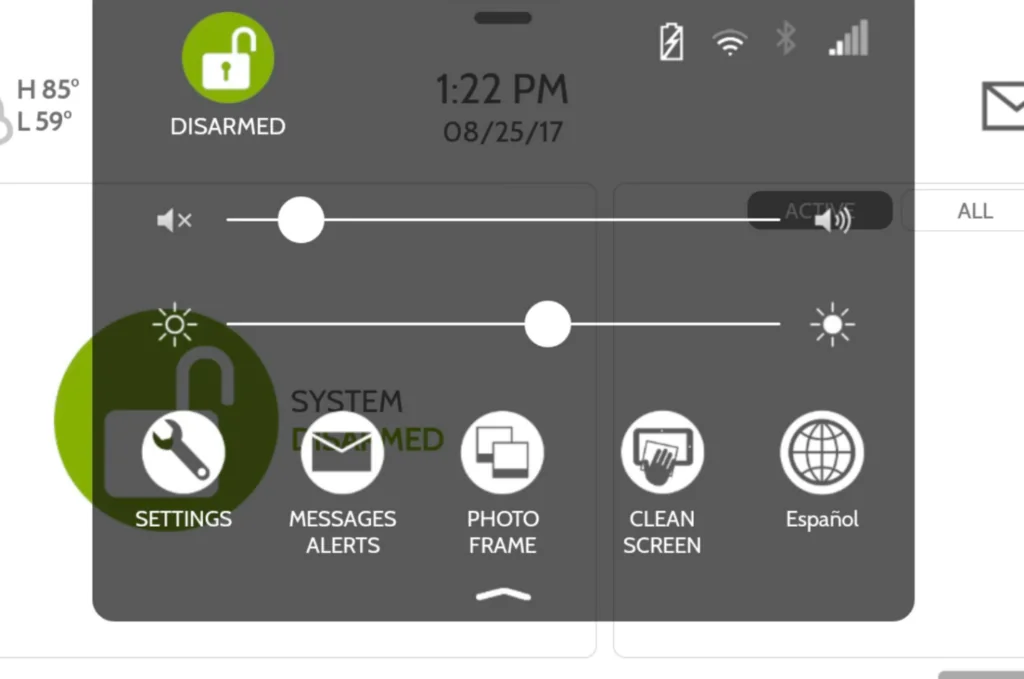
Step 2. Tap Settings
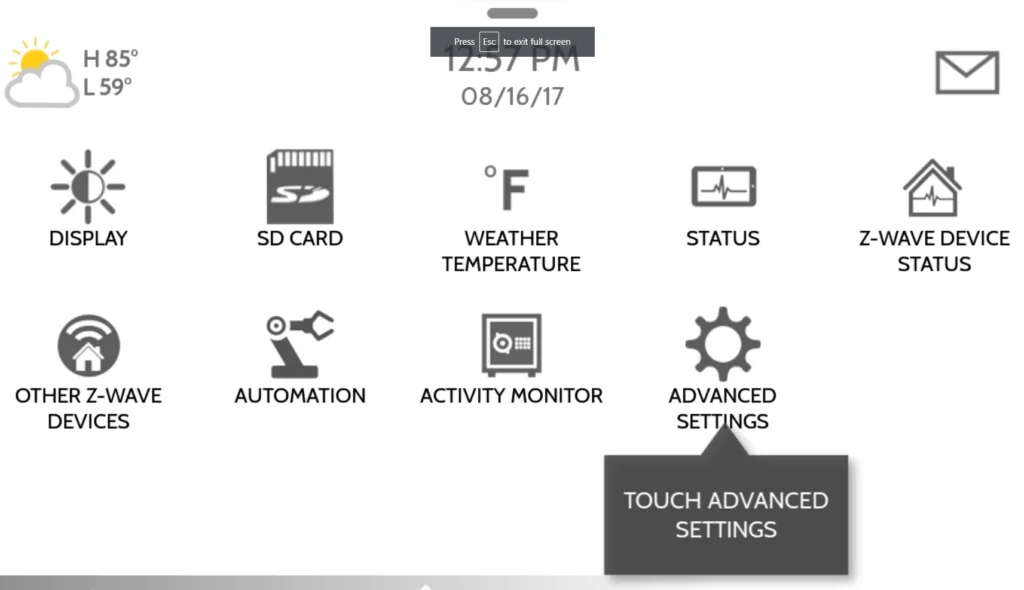
Step 3. Tap Advanced Settings – When you try to access the advanced settings, you will need to enter the user code, make sure to use the master code.
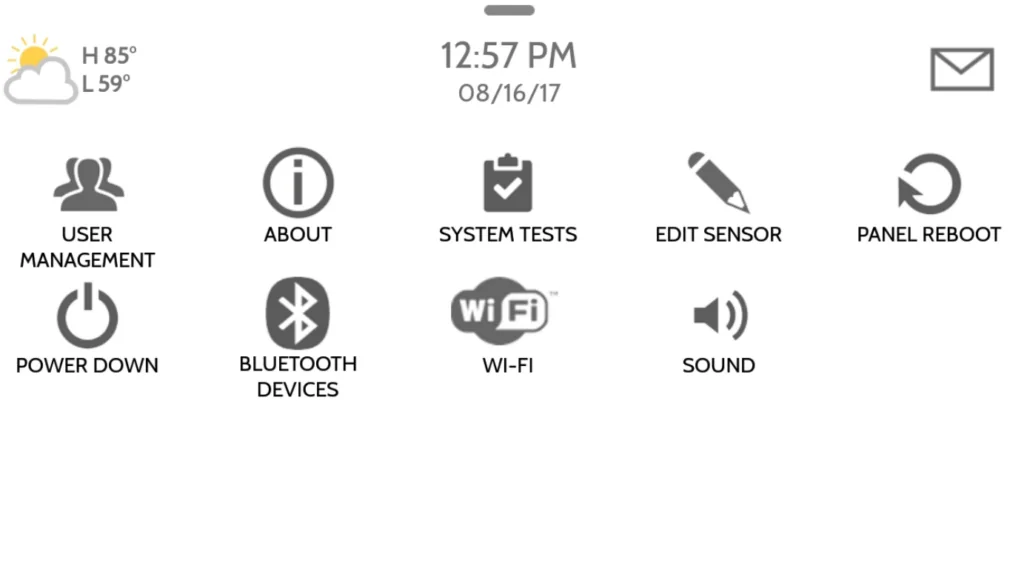
Step 4. Tap Reboot Panel
Step 5. Confirm Reboot – Click to reboot your IQ 4 panel.
Rebooting your Qolsys IQ4 Panel is a straightforward process that can help resolve minor issues and optimize system performance. By following these simple steps, you can ensure that your smart home security hub continues to operate smoothly.
